Instant Badge Printing with Zebra Printer
Once you have set up and calibrated the printer, you can start printing. If you have not set up the printer, follow the setup steps here.
Here is the guide on how to print Badges using Zebra Printer.
Login to Eventify iOS application with the admin access.
Go to Dashboard and then select Kiosk Mode.
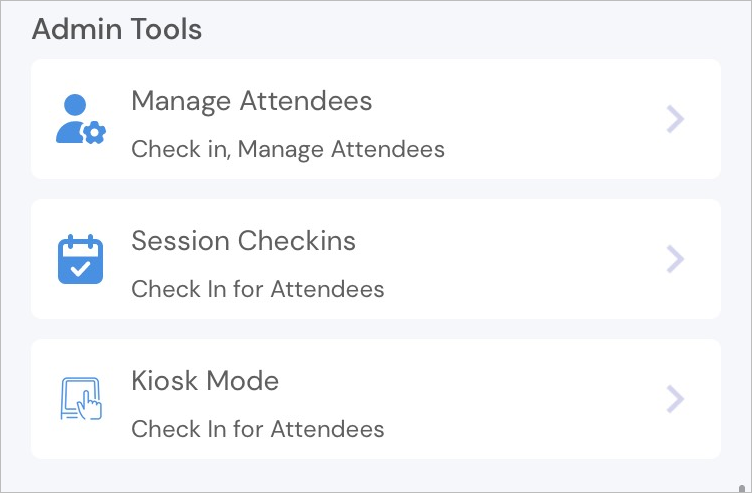
- In the Kiosk mode, the scanner will be enabled where the attendees can do a self scan and get their printed badges.

- Users can find their profile QR on Home > QR code icon. On scanning it the scanner will display the QR for verification with the Print option
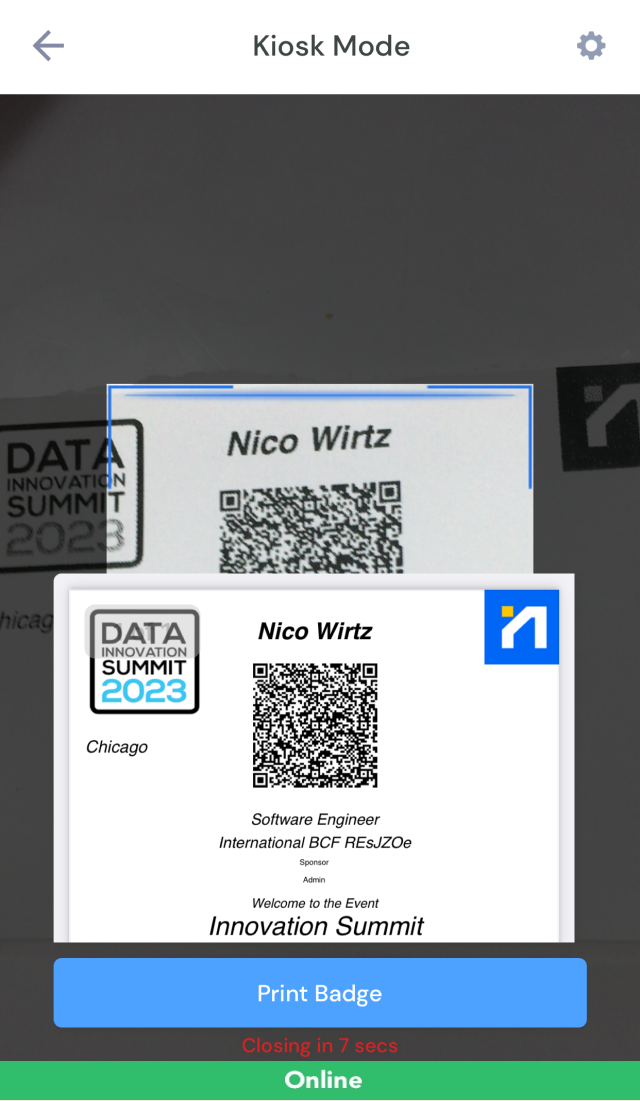
- Click on Print Badge to get the hard copy of the badge.

And it is done!
All types of Attendees can now use this badge to do smart and quick check-ins in the event and also the sessions with check-in option.