Advertisements
Advertisement feature provides an excellent opportunity to showcase sponsors and exhibitors to a wider audience. By creating and displaying ads in a dedicated ad space, sponsors and exhibitors can attract more leads and boost sales.
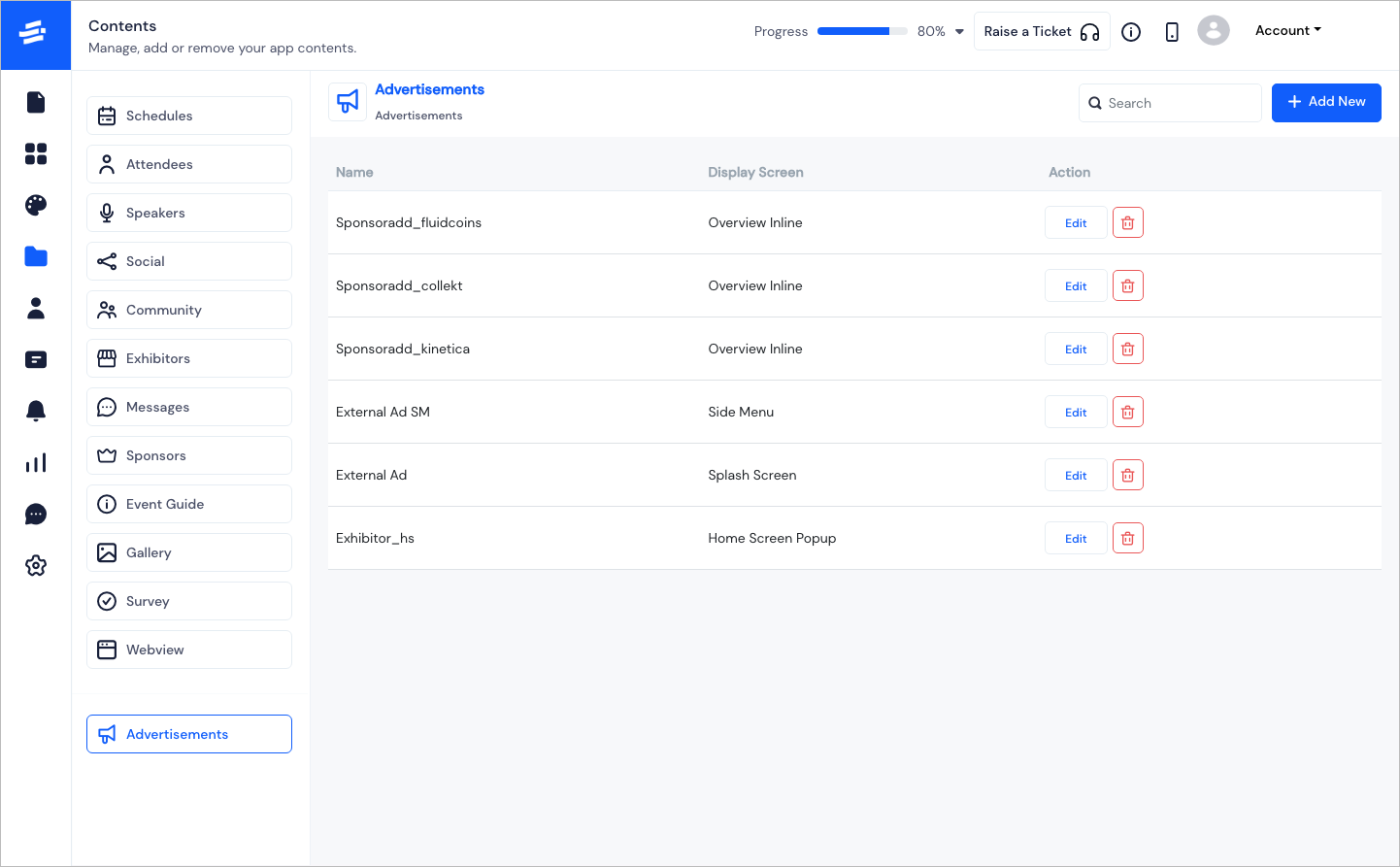
To Add new Ads, click on the Add New button. The Add Advertisement pop-up window will appear.
- Enter the name of the advertisement in the Advertisement Name field.
Note: This name is for your reference and will not appear in the app advertisement.
- You can set the Ad to a disabled or enabled state depending on your requirement from Enable/Disable settings.
Note: Only enabled Ads appear on the app.
- Select the Display Screen from the dropdown to set where the Ad should appear in the app
There are four types of the display screen
a. Overview Inline: Here, the Ad will be placed at the bottom of the home screen below all the other contents.
Note: If you add multiple ads here, then the ads will appear as slides in the same place.
b. Side Menu: These Ads will be placed in the bottom of the side menu.
Note: If you add multiple ads here, then here too, the ads will appear as slides in the same place.
c. Splash Screen: Splash screen Ads will appear when the user will launch the app and before the Home screen is loaded.
Note: If you add multiple ads here, then the ads will appear randomly one at a time, on every launch.
d. Home Screen Popup: These Ads will appear as a pop-up when user opens the app and lands on the home screen.
Note: If you add multiple ads here, then the ads will appear randomly one at a time on loading the home screen on app launch.
For Splash and Home screen type Ads, you can set the display frequency from Display Advertisement. If it's set to always, then the ads will appear on every launch. If it's set to once, then after being displayed once for an user, it will not appear again.
Upload the Ad image under Banner based on the recommended size - 900 wide x 1500 Tall.
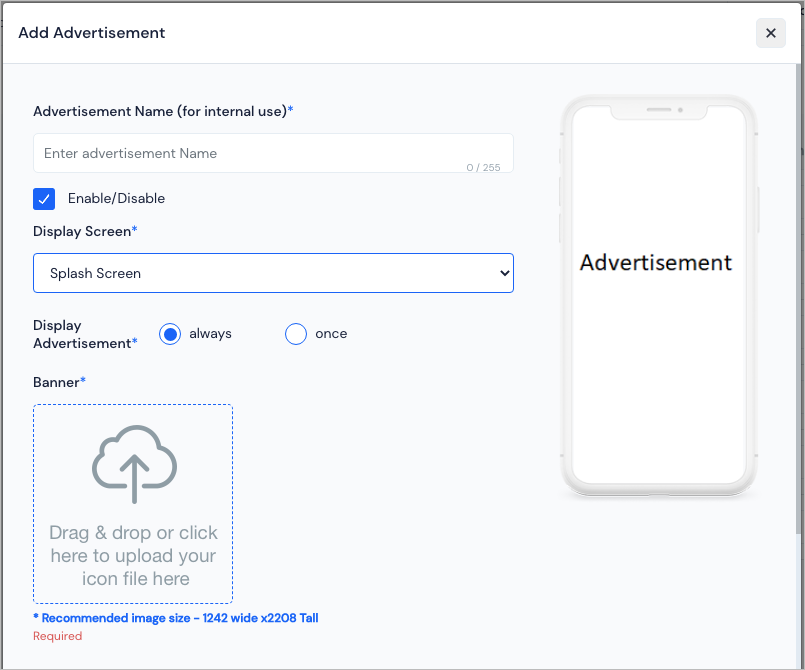
- You can Link the Ad to an External or Internal link. Depending on the link of the Ad, the user will be redirected when the they click on the Ad.
External Link: You can give any External link for the advertisement banner, this link will redirect the user to the URL outside the app.
Internal Link: This is the feature that can be used to provide Ads for the Sponsors or Exhibitors in your event. Depending on who you want to advertise, you need to select either the sponsor/exhibitor from the dropdown. This will take the user to the listing screen of the sponsors/exhibitors. If you want to target it further, then Link to Particular. Here you can select a specific sponsor/exhibitor and on tapping the advertisement, users will be redirected to the particular sponsor/exhibito linked.
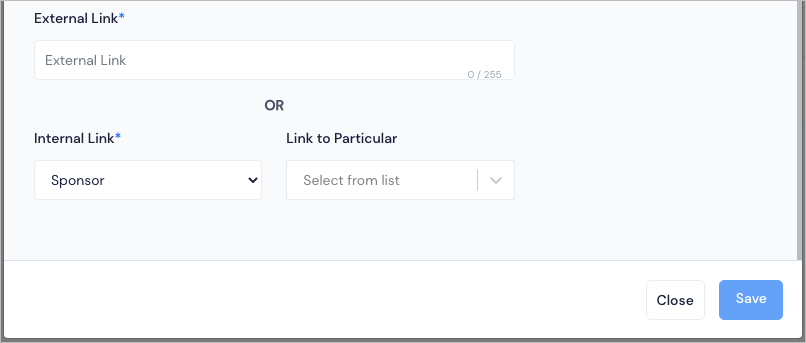
- Click on Save. The Advertisement will now be displayed. Proceed similarly to add more Advertisements.
You can also search the Ads, edit or delete the Ads if required.