Community
Networking and building relationships are important aspects of any successful event. Community feature provides a platform for attendees to network with each other, share ideas and also have some fun.
You can rename Community feature to any name of your choice and it will display the given name in the app and web for the event.
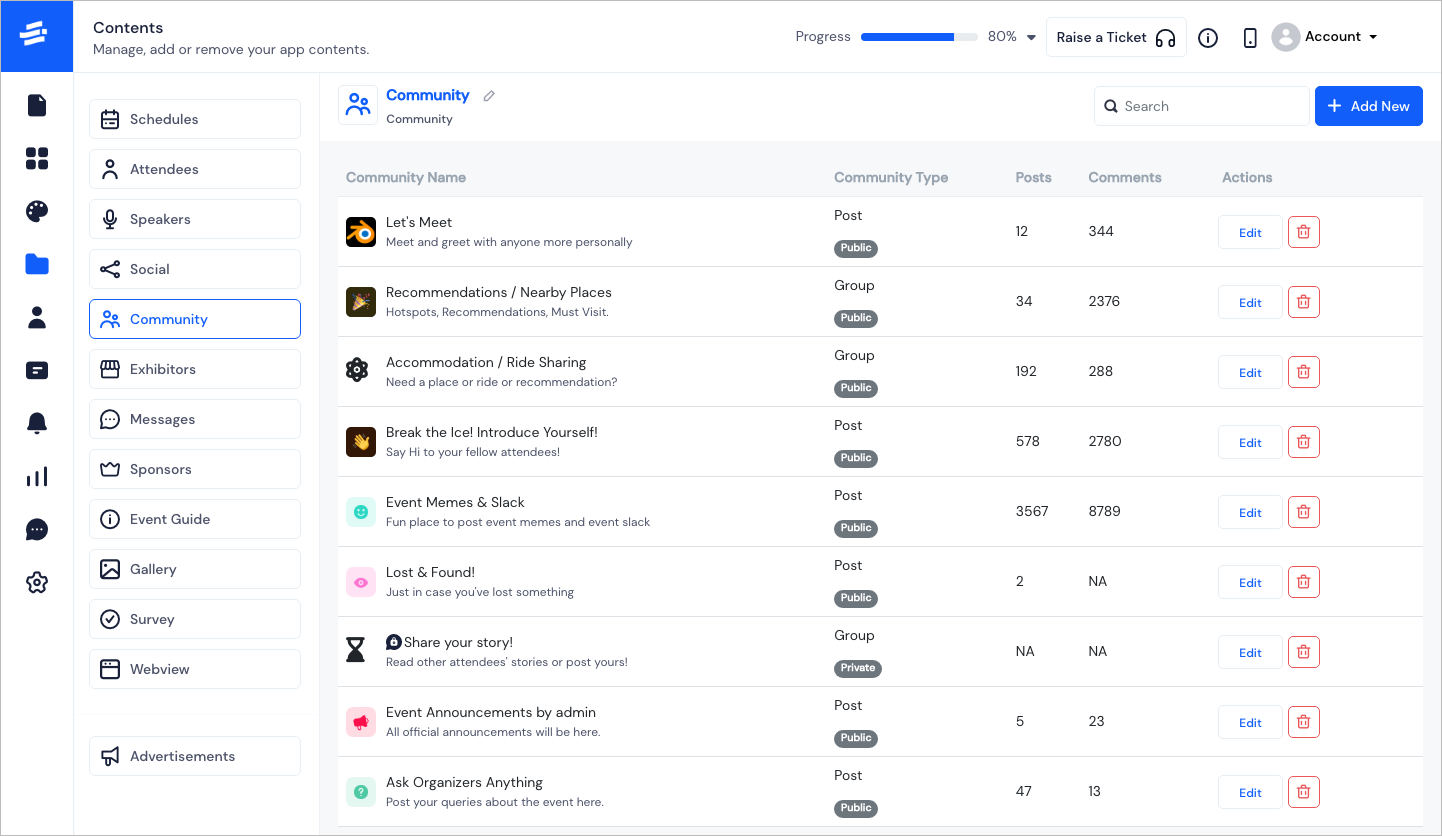
Some default communities will be added already for any new event, where users can create posts, like or comment on any posts made in these communities from app / web.
You can also click on the Add New button to create new Communities. The Add Community pop-up window will appear.
- Upload an Icon under the Icon section.
Note: You can also select an icon from the list of pre uploaded icons in the library.
Enter the community's name in the Community Name field.
Enter the community's purpose in the Description field.
Communities can be of two types - Groups or Posts. Select the type of the community from the Community Type field.
To have more control over the community posts, you can select who can post in the community. Check Only admin will post option if you want to keep the posts restricted.
Communities can be shared to all or it can have a limited members. Community Category Private / Public signifies hwo you want to share the community / group. If it is a private community, then the members can be selected who can participate in it.
Click on Save to add the Community. Proceed similarly to add more Communities.
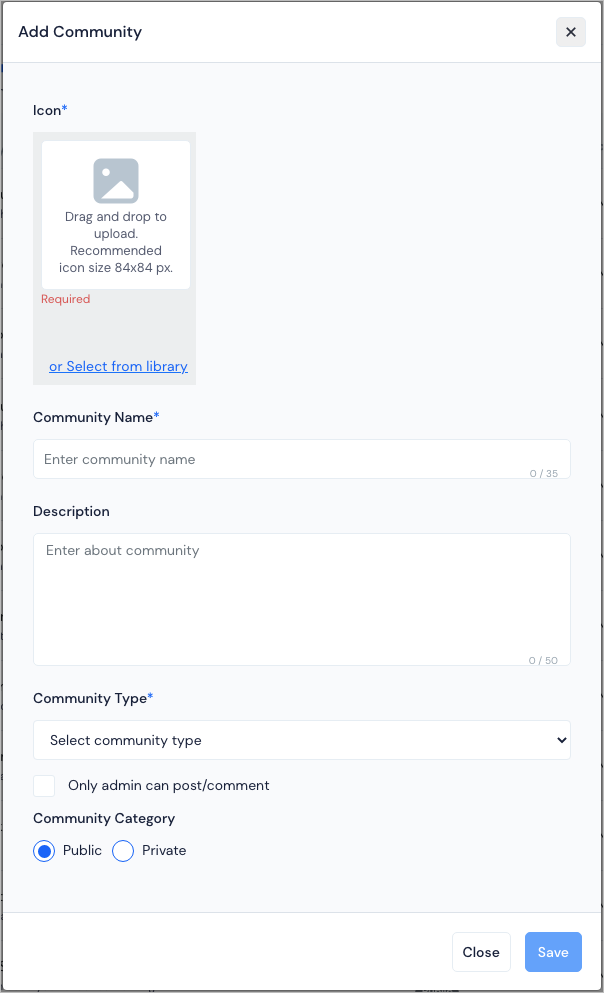
::: tip Users can follow a community as a whole or a post within any community to get notifications for the activities on them. :::
You can also search the Communities and edit or delete them if required.
FAQs#
Q: What is a community forum?
It is a place for an attendee to discuss or share with a group of other attendees called communities. If an attendee has a question or wants to share an idea, they can be encouraged to post or comment as a member in the forums.
Q: What are the types of communities an organizer can create?
An organizer can create two types of community for users to participate.
POST: Members can post on any community page created by the admin. These posts can be viewed or commented on by others.
GROUP: Members can reply to topic posts created by admin in order to contribute to the discussion.
Q: Is there any restriction on posting or commenting?
No, there is no restriction on the number of posts or comments made by the members.
Q: How do I add photos to a forum post or reply?
You can add photos in forum posts or comments from the write message option on the screen.
Q: Who can create communities?
The admin can create communities for members to either post or comment.