Exhibitors
An event exhibitor is a company, organization or individual who showcases their products, services or ideas at an event. They offer networking opportunities for attendees and can provide a source of revenue through booth rental fees and sponsorship opportunities.
You can rename Exhibitors feature to any name of your choice and it will display the given name in the app and web for the event.
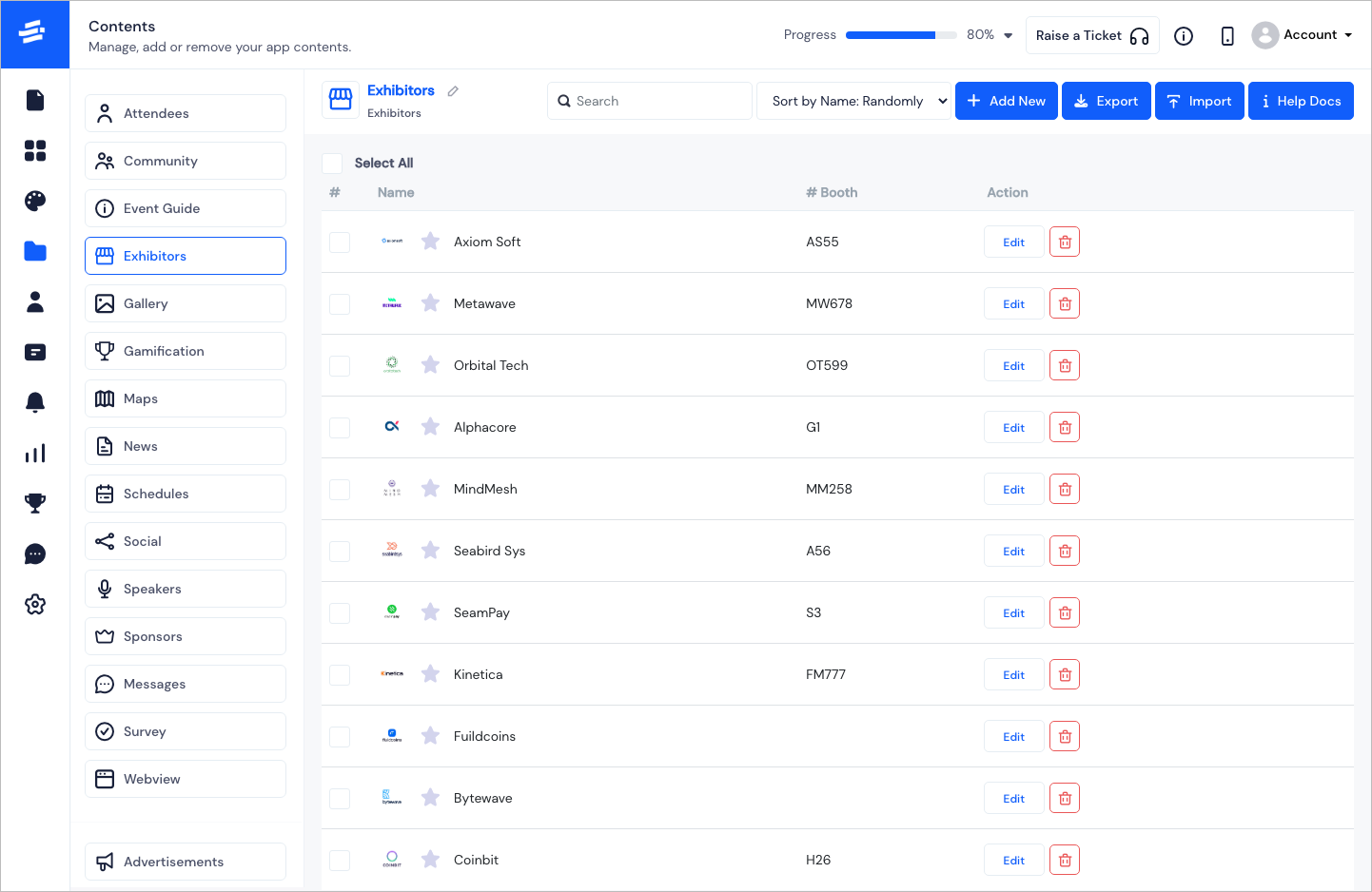
To Add a new Exhibitor, click on the Add New button. The Add Exhibitor pop-up window will appear.
In the first tab, Basic Details, enter the following
The Exhibitor Name.
The Booth ID (where the exhibitor will be exhibiting).
The Banner of the Exhibitor. The minimun recommended image size is 566 wide x 368 tall.
The logo of the Exhibitor. The minimum recommended image size is 300 wide x 300 tall.
The exhibitor's description in the About field.
At this point you can click on Save Changes. The Basic Details of the exhibitor will be displayed. Proceed similarly to add more exhibitors.

There is an option to add more details about the Exhibitor from the second tab - Additional Details
Here you can fill out the following informations:
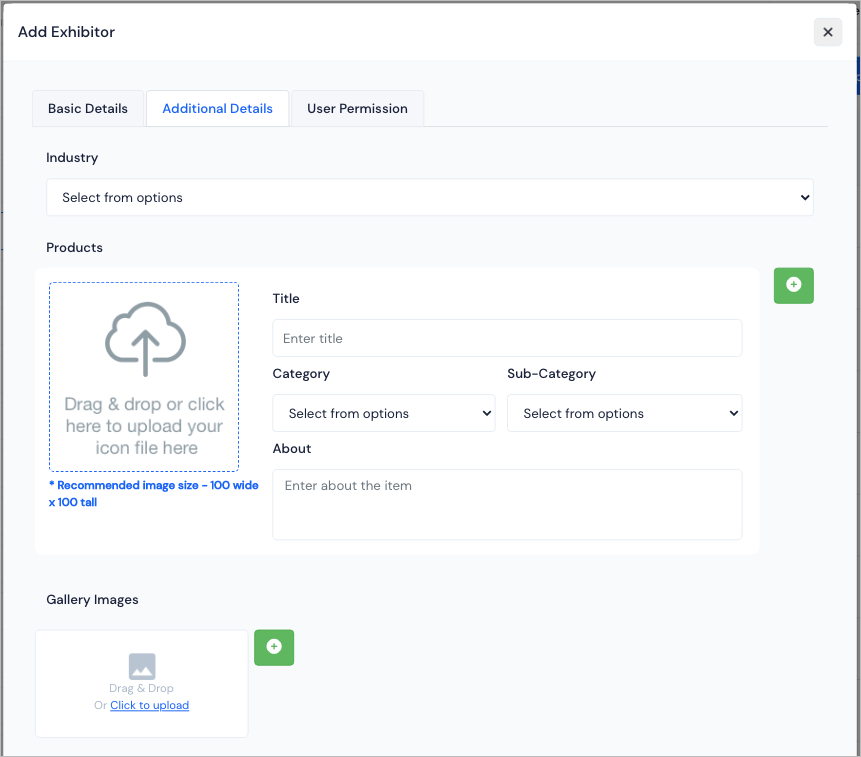
Once you have added all necessary details, click on Save Changes to save the information.
tip
Additional Details is fully customisable from the available form under the User Registration>User>Checkout Form.
- The third tab- User Permission, here you can select the users who will have the access to handle the Exhibitor's Page.
tip
If a exhibitor is added through a ticket, then in the user permission that user (exhibitor) will be associated automatically. If you are add the exhibitor manually and want to assign the exhibitor with some user(s), then you can add them under user permission. Skip if you don’t want to associate with any user.
There are options to bulk import or export the exhibitors. You can export the excel file with the information of the exhibitors. For importing, you can use the template file to create your data and upload all exhibitors in just a few clicks.
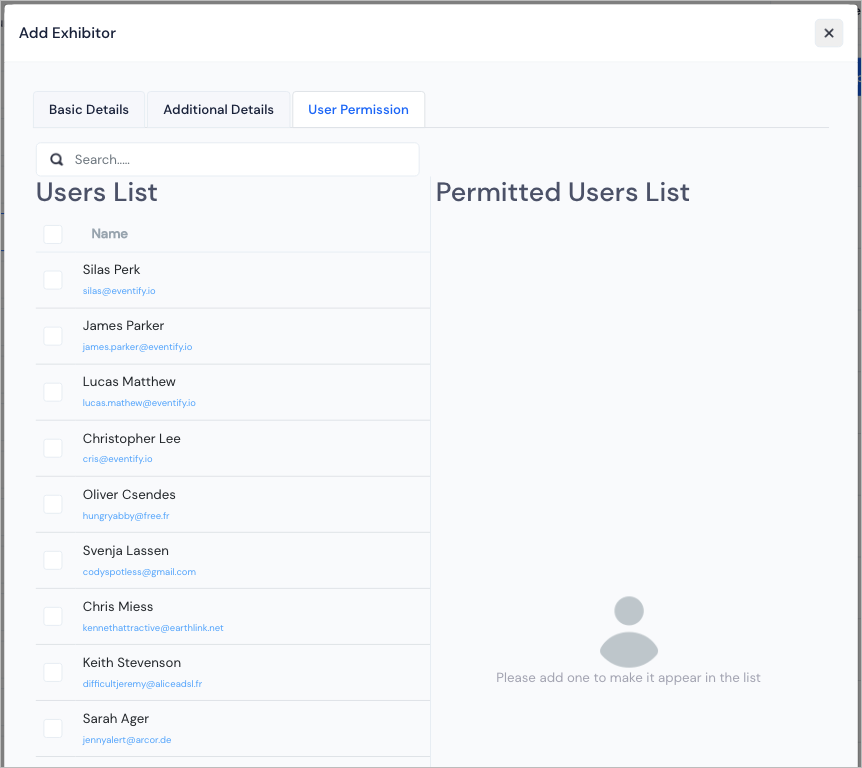
Click on Save Changes to save all the added details.
You can search and sort the added Exhibitors and edit or delete them if required.
If you want to prioritize any Exhibitor then click on the Star icon in front of the Exhibitor's name. Those exhibitors will be listed on top in the Apps
FAQs#
Q: Is there an option to set Virtual Booths?
Yes, eventify allows exhibitors to set up their virtual booth on the platform. They get an opportunity to do "Branding", "Showcase Product", "Create Deal", offer "Coupons Code" and share their info details through image, text and video to encourage attendees or visitors to send enquiry emails.
Q: Can we display the floor plan and point to the exhibitor's booth location through the app?
On the Map section of the event app, an attendee can view the floorplan set by the organizers. An attendee can locate the name and the booth number of the Exhibitors on the map, this makes it easier for attendees to find them on the event venue for in-person events.
Q: How many videos/resources can I upload?
Exhibitors can upload multiple videos. There is no limit on the number of document-based resources they would like to upload.
Q: Can exhibitors set up appointments with attendees?
Yes, there is an option for exhibitors to set up appointments with attendees if an attendee requests a meeting.
Q: How long will my virtual booth be available to attendees?
The virtual booth will be visible to attendees starting from the event day, to a week after the event.
Q: Who can publish Exhibitors' details? Are there separate credentials for exhibitors to set up their virtual booth?
Only organizers can download and complete the provided template and upload the file in .csv format when they're ready with bulk exhibitors' details. It depends on the organizer to allow exhibitors with admin access to self-populate their profiles through the admin panel.
Q: Can attendees send queries to exhibitors from their app?
Yes, if the staff members of the sponsors have their accounts created on this platform, then they can receive chat or meeting requests from other attendees participating in the event.
Q: Is there an option for an exhibitor to create a deal or share a coupon code on their exhibitor's page?
Yes, exhibitors can offer deals, and share coupon codes with validity on their profile page to attract the attention of the attendees.
Q: What is the information that an exhibitor can share on their exhibitor's page?
Exhibitors can upload handouts, videos, and set up product or service details to introduce themself to the profile visitors. They can also share their Website, Facebook, Twitter, Linked In, Instagram, and WhatsApp details for attendees to get more information.
Q: Is there an option to feature some of the exhibitors to highlight them on the exhibitor's list?
Yes, organizers can feature some of the exhibitors to highlight them on the exhibitor's list
Q: Can an exhibitor highlight products on their profile page?
Yes, exhibitors can showcase multiple products on their profile page, they can upload preview images, set product category/sub-categories, and add descriptions for their product.
Q: Is there an option for an exhibitor to scan their leads from their app?
For in-person events, an exhibitor can add leads through a QR scan. It helps an exhibitor to record the queries generated at the venue.