Sponsors
Sponsors are essential for the success of an event as they not only provide the financial support but can help increase visibility, credibility and reach. Sponsors also bring expertise, resources, and valuable networking opportunities, which can lead to long-term partnerships and collaborations.
You can rename Sponsors feature to any name of your choice and it will display the given name in the app and web for the event.
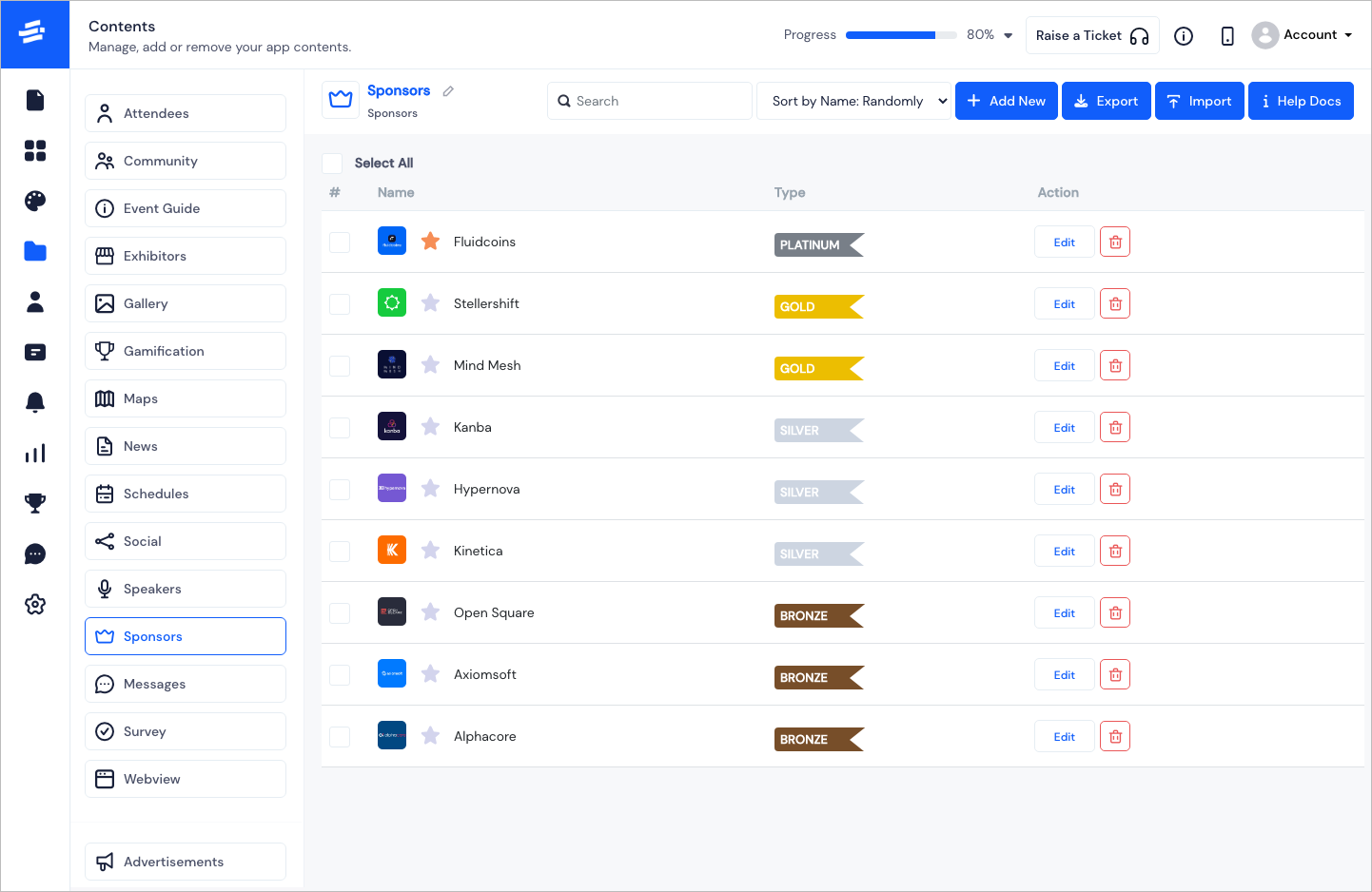
To Add a new Sponsor, click on the Add New button. The Add Sponsor pop-up window will appear.
In the first tab, Basic Details, enter the following
The Sponsor's Name.
Upload the Banner of the sponsor. The recommended image size is 566x368.
Upload the Logo of the sponsor. The recommended image size is 300x300.
Select a Membership Type for the sponsor.
Note: You can manage the Sponsor Membership Categories with the Manage Categories option. There you can add the category type, title, the ribbons background and text colour along with the priority.
The Description of the sponsor.
At this point you can click on Save Changes. The Basic Details of the sponsor will be displayed. Proceed similarly to add more sponsors.
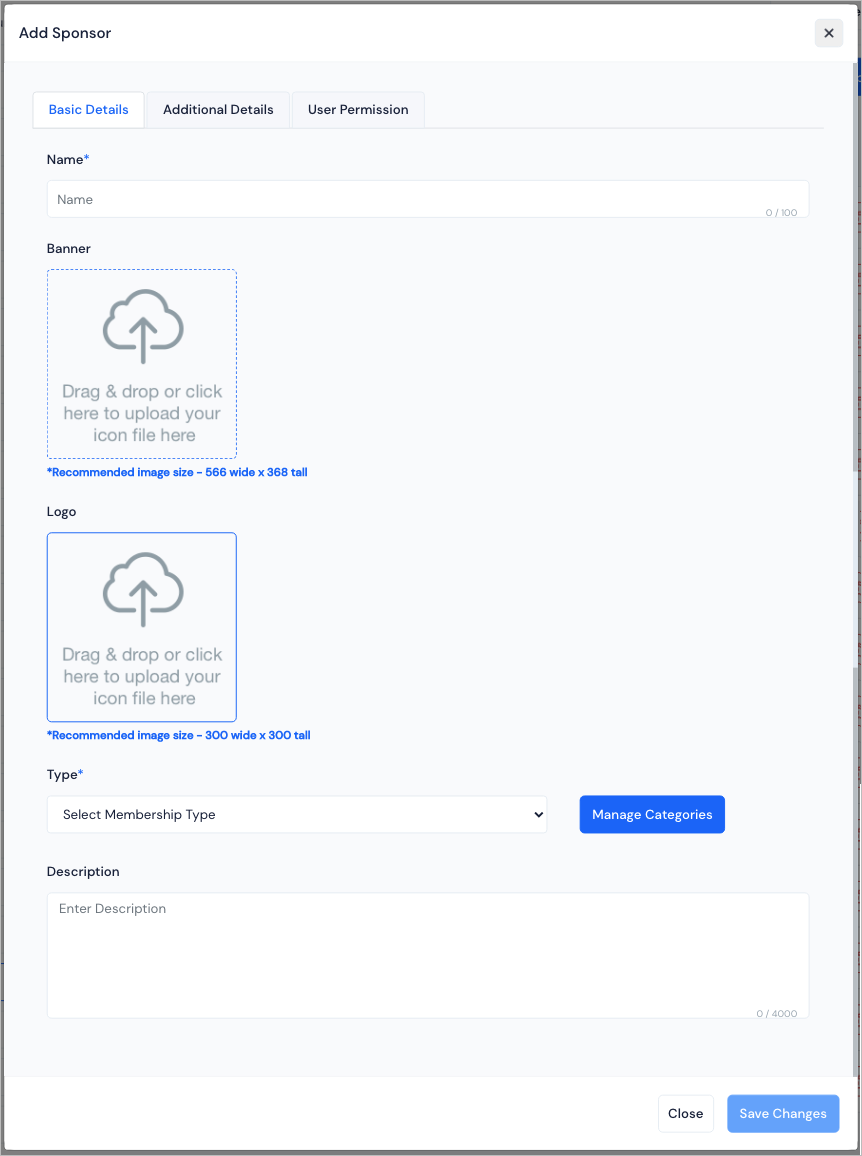
There is an option to add more details about the Sponsor from the second tab - Additional Details
Here you can fill out the following informations:
Industry where you can select the domain of the Sponsor
Gallery Images where you can upload sponsor's images
Gallery Videos where you can upload sponsor's videos
Other Documents where you can upload sponsor's documents
Video Link where you can add any link for the sponsor's introduction or details.
For other contacts, you can include their Contact Person, Phone Number, Address, Website*, Whatsapp, Social Media details of Facebook, LinkedIn, Twitter and Instagram profile.
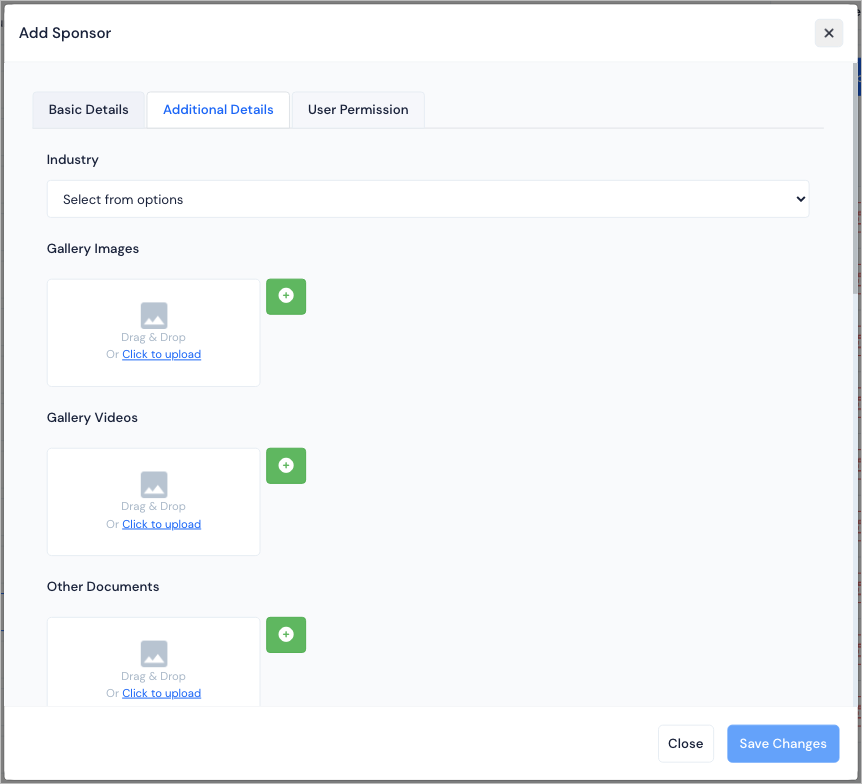
Once you have added all necessary details, click on Save Changes to save the information.
tip
Additional Details is fully customisable from the available form under the User Registration>User>Checkout Form.
- The third tab- User Permission, here you can select the users who will have the access to handle the Sponsor's Page.
tip
If a sponsor is added through a ticket, then in the user permission that user (sponsor) will be associated automatically. If you are add the sponsor manually and want to assign the sponsor with some user(s), then you can add them under user permission. Skip if you don’t want to associate with any user.
There are options to bulk import or export the sponsors. You can export the excel file with the information of the sponsors. For importing, you can use the template file to create your data and upload all sponsors in just a few clicks.
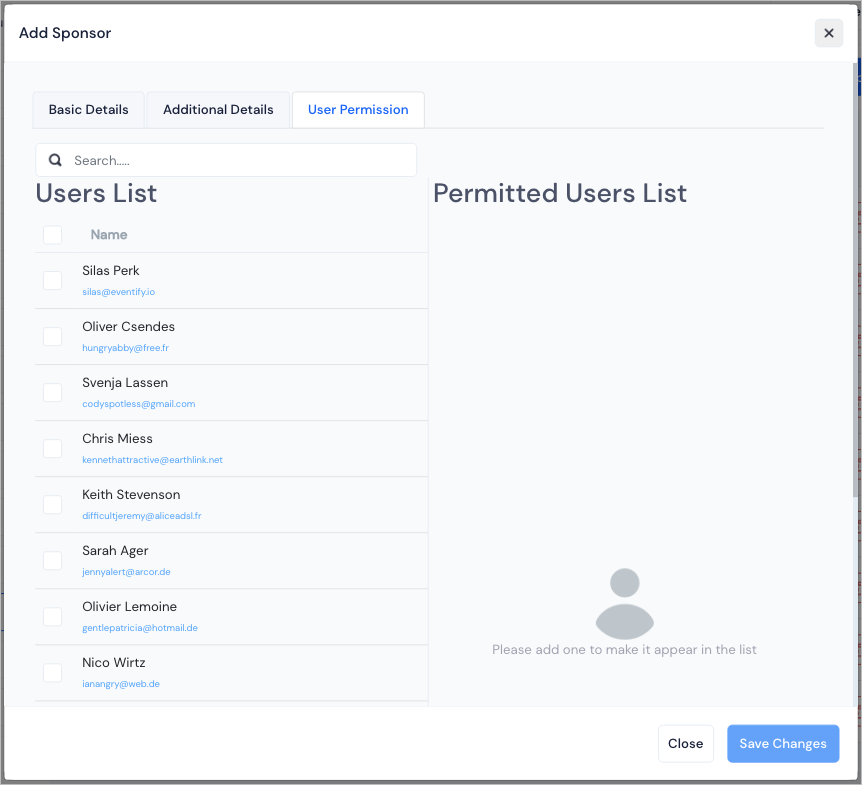
Click on Save Changes to save all the added details.
You can search and sort the added Sponsors and edit or delete them if required.
If you want to prioritize any Sponsor then click on the Star icon in front of the Sponsor's name. Those sponsors will be listed on top in the Apps
FAQs#
Q: How can your platform provide more value to sponsors?
Sponsors can have their own profile screen on the app to expose their brand. Organizers can encourage attendees to visit the sponsor's page through Gamification. Sponsor staff members can share their e-mail so that attendees can directly contact them on their mail.
Q: Is there an option to rank or categorize sponsors?
Yes, organizers can manage the Sponsor Membership Categories, choose a color for the badge, and set the priority on the sponsors listing page.
Q: Can we bulk import sponsor lists?
Yes, bulk import of sponsors is possible through the admin panel. Organizers can download and complete the provided template and upload the completed template when they're ready to send email invitations to sponsors.
Q: Is there an option for the sponsors to upload documents for attendees to download?
Yes, sponsors can upload documents in .pdf format on their profile page for attendees to view and download on their app.
Q: Can sponsors upload videos or image files for attendees to view from their phones?
Sponsors can also upload images in .png or .jpg format. And they can also share videos for attendees to view from their apps.
Q: Can an attendee send meeting or chat requests to member users of the sponsors?
Yes, if the staff members of the sponsors have their accounts created on this platform, then they can receive chat or meeting requests from other attendees participating in the event.
Q: Are the sponsors sorted on the list as per alphabetical order?
The sponsors' list on the app, is sorted by the ranking or priority set by the organizers through the admin panel.