Manage Tickets
Ticketing is a crucial component of any event for Revenue generation, Attendee management, Capacity management and Marketing.
In Eventify, you can manage ticketing based on four typs of ticket - Attendee, Sponsor, Exhibitor and Speaker.
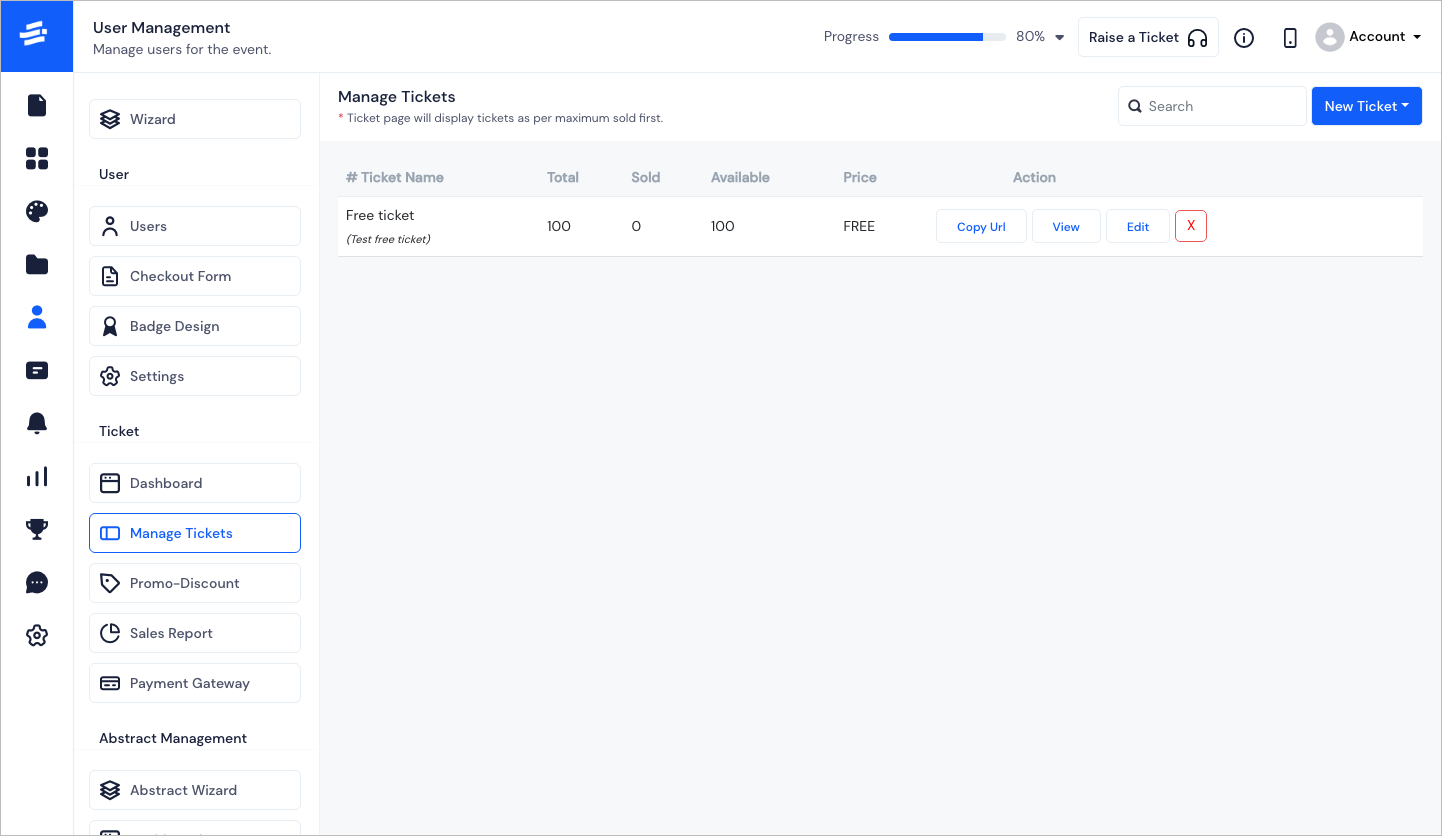
To Add a new Ticket, click on the New Ticket button. The Add a new ticket pop-up window will appear. For Attendee and Speakers-
Under Checkout Form Name select an option from the drop-down list.
Enter Ticket Name.
Enter Quantity of the tickets.
Enter minimum and maximum number of tickets one attendee can purchase under Min Per Booking and Max Per Booking.
Choose the ticket type Paid or Free from the drop down menu under Ticket Type.
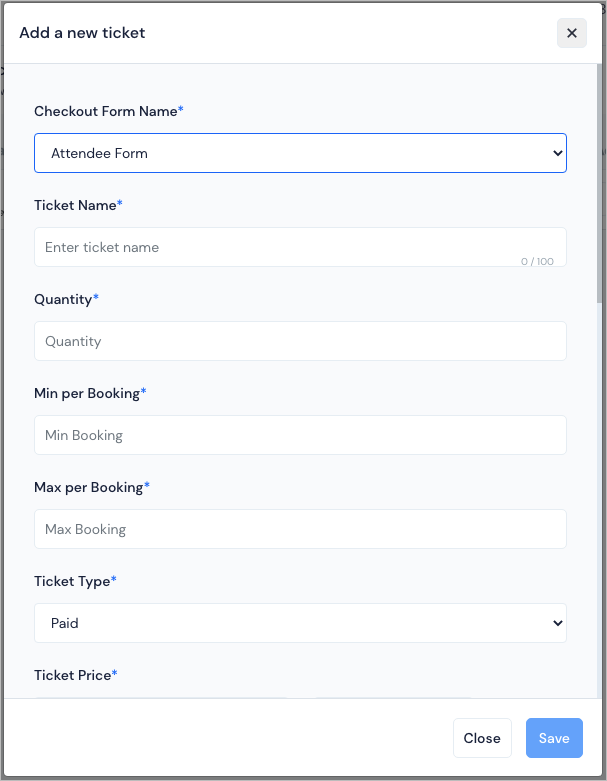
Select the currency from the drop-down list in Ticket Price field. Enter the price in the filed given beside the Ticket Price.
Select Absorb or Passon debending on how you would like to adjust the Eventify and Payment Gateway Fee. Absorb: if you want the fee to be beared by you and the ticket purchaser pays only the ticket price. Pass on: if you want the fee to be beared by the ticket purchaser and the ticket purchaser pays the ticket price plus (+) the fee.
Eventify Fee: It is the fee you will be paying Eventify for hosting your tickets on the Eventify platform.
Note: Eventify fee is a flat rate, $1 per ticket. Equivalent for other currencies.
Stripe Fee (Payment Gateway Fee): The amount charged for online transaction will be displayed as Payment Gateway Fee.
Note: The Payment Gateway Fee is (1.4% + 0.3) for EU and (2.9% + 0.3) for Non-EU.
Enter the Date and Time time of your ticket sales in Ticket Sales Starts From and Ticket Sales End at fields.
Describe the ticket type and category under Ticket Description, so purchasers know what they will get with the ticket.
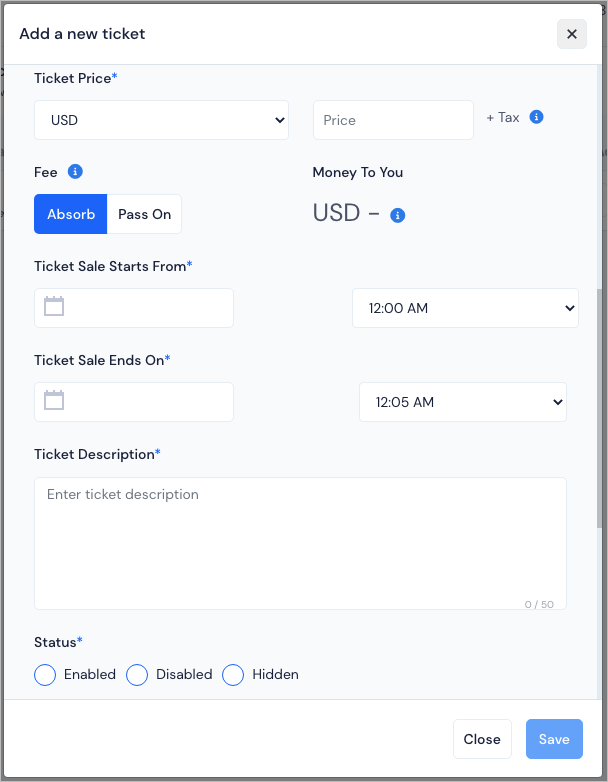
Mark the status of the ticket - Enabled, Disabled or Hidden.
If you want to track your tickets, add the Tracking Pixel custom code for header and Tracking Pixel custom code for footer
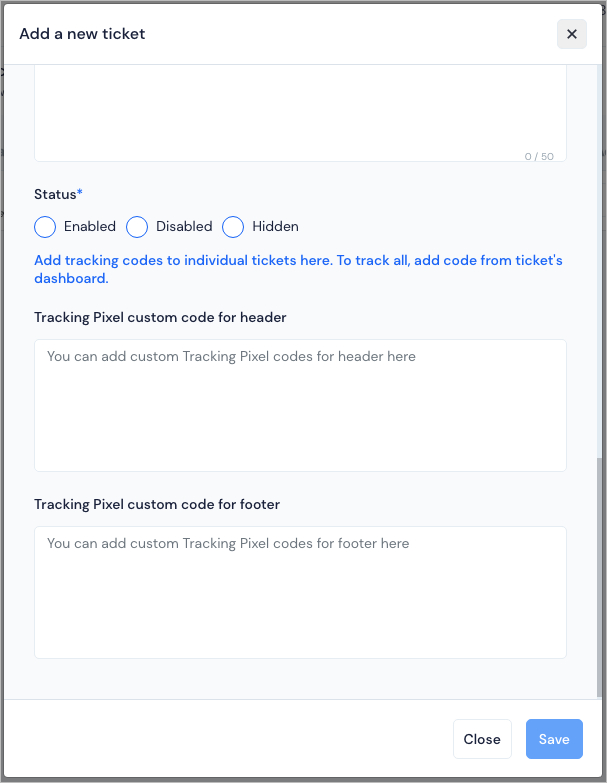
- Click on Save to save the ticket.
Eventify has group ticket for exhibitor/sponsor type tickets. For Exhibitor and Sponsor type ticktes you will have the additional option to select How Many Attendees Are Allowed With A Sponsor/Exhibitor and they also you can associate an attendee ticket with it.
Ticket page will display tickets as per max sold first. You can search, copy the ticket URL, view, edit or delete a ticket.