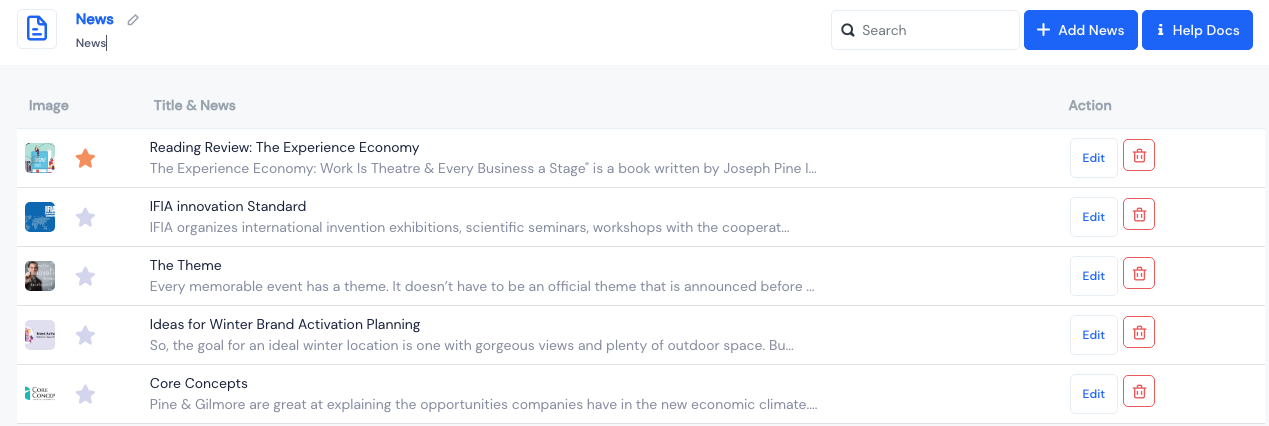How can I send across important information without notifications?
When you want to send accross important updates without interfering with the attendees day, use the News feature. With the News feature, you'll get all the real-time updates, schedules, exciting interviews, and those epic event highlights you don't want to miss. It's like your own personalized news channel, keeping you informed and engaged throughout the entire event without notifications.
You have the flexibility to customize the name of the News feature to your preference, and it will be displayed as the chosen name in both the app and web interfaces for the event.
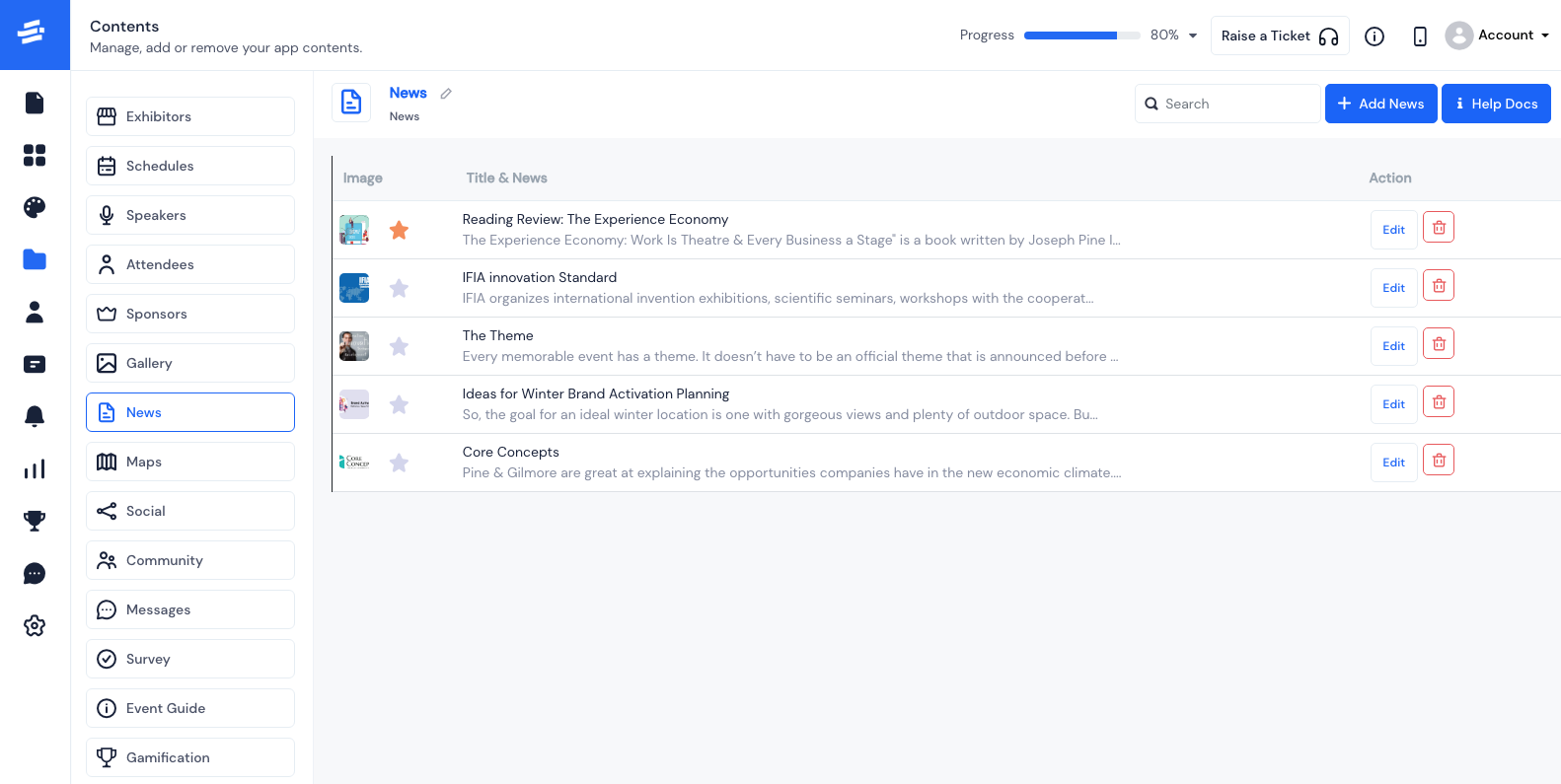
To add a new News article, go to Contents > News and click on the "Add News" button. This will open a pop-up window where you can enter the details for the article.
- Start by typing in the catchy News Title.
- Now, don't forget to upload the News Image. Remember, it should be 350 wide x 200 tall to look its best
- Next up, pour in the News Content.
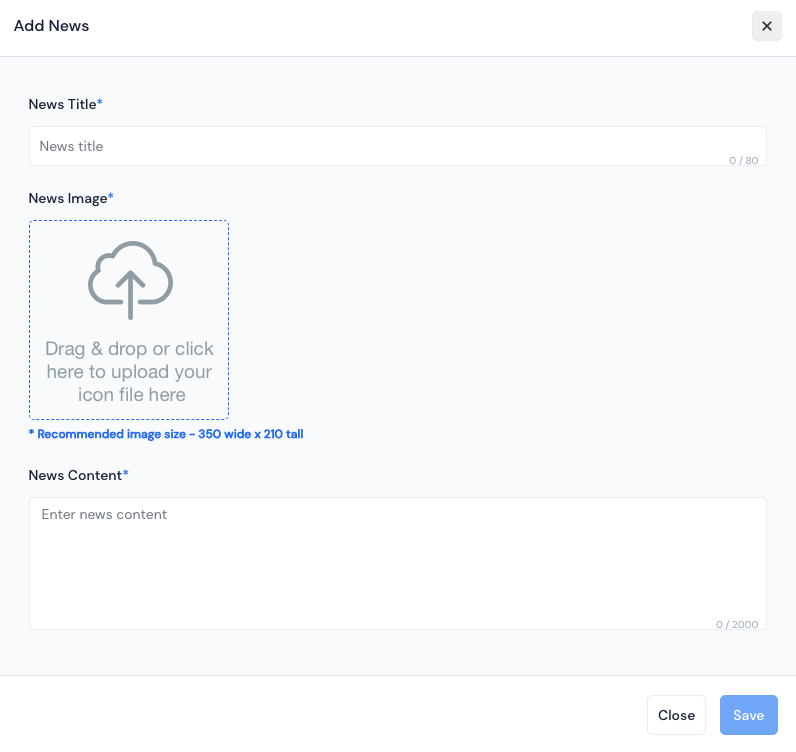
- Click on Save, and your News article is officially part of the show!
Note: You have the option to mark a news article as important by clicking on the star icon. Starred items will be displayed at the top of the list, ensuring their prominence over other articles.
Furthermore, you have the ability to search, edit, or even delete any added News articles whenever you need to. Total control and customization are at your fingertips!