How to determine a session's success?
Ratings are the key to unlocking the success of a session! They offer valuable feedback on attendee satisfaction and how effective the session was. By analyzing these ratings, you can gauge how well the session went and pinpoint areas where you can make the overall event even better.
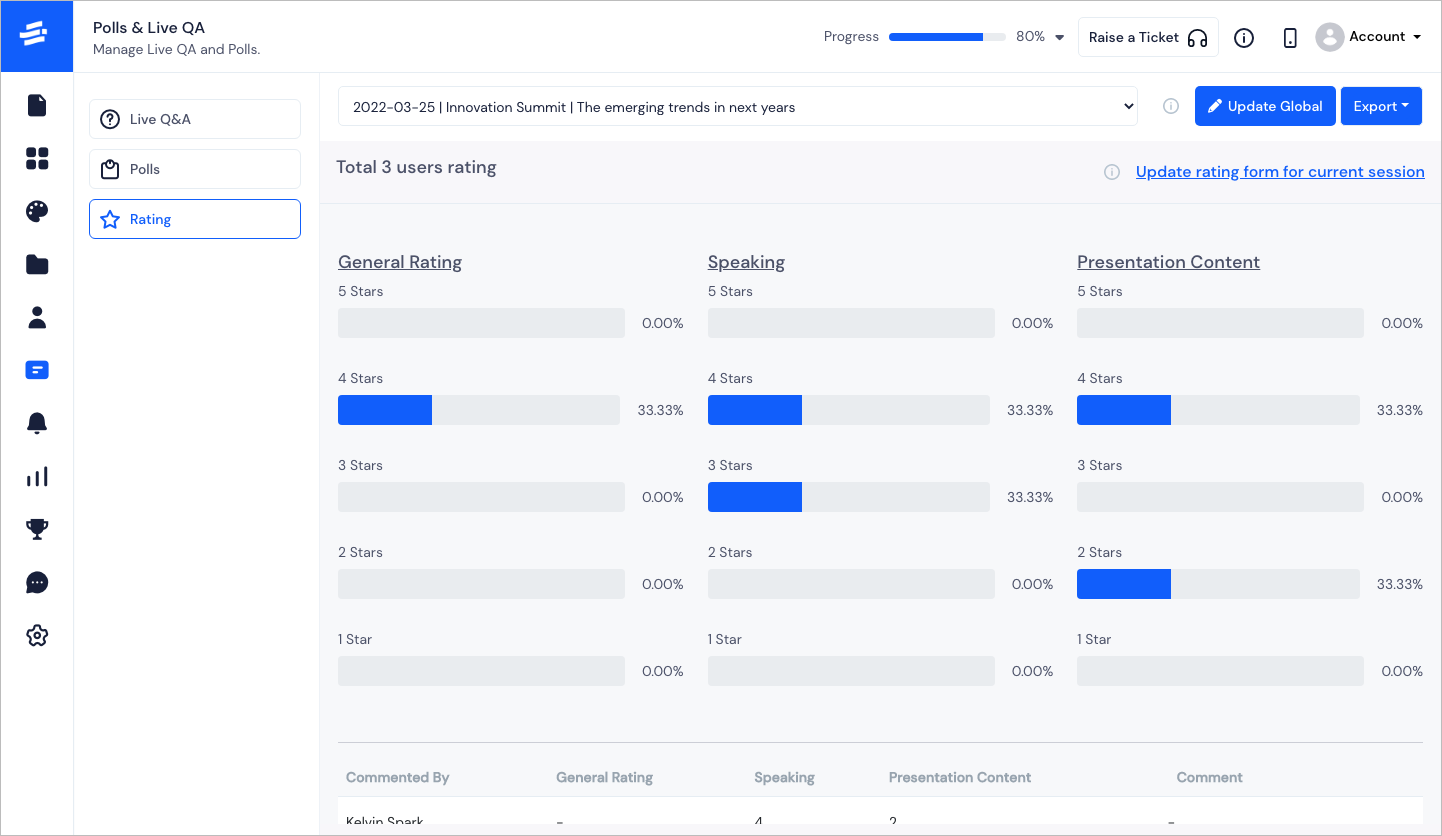
Let us check the session ratings:
- Go to Polls & Live Q&A > Rating. A session will be selected by default but you can select any other session from the session's dropdown as required.
Each session will show its rating status and the total count of ratings received.
We've got you covered with a default rating form that's ready to use. But if you want to make changes, you have two options: Update it globally for all sessions or customize it specifically for the current session.
Here's how you do it:
Click on either choose to Update Global or Update rating form for the current session to open the form builder.
In the form builder, on the right side, you'll find the Form Components. Select the field type you need.
Drag and drop the required field from the Form Components onto the left panel of the form builder.
You can rename the fields as needed.
You can also drag, rearrange, or delete fields as you see fit.
If you want to change the form's name, simply click on the edit icon beside the form name and edit it.
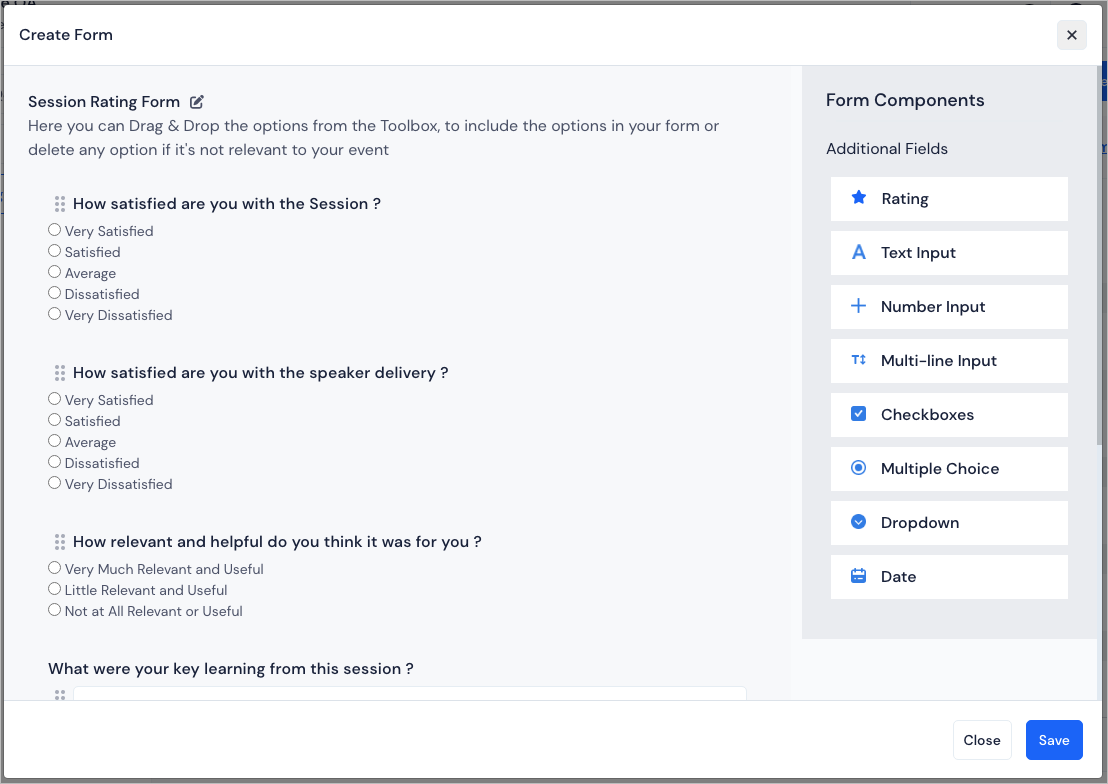
Once you've created the form according to your preference, users can start filling it out. As attendees submit their ratings through the form, you'll be able to see the session rating of your event based on the form (default/custom).
Note: You can also reset the form to default after customizing it.