How to ensure active participation from attendees in a session?
Live Q&A in sessions ensure active participation from attendees in a session. They allow attendees to actively engage with speakers, presenters, and panelists in real-time. During the session, attendees can easily ask questions and get responses from the speaker, moderator, or even other attendees.
Here's how it works:
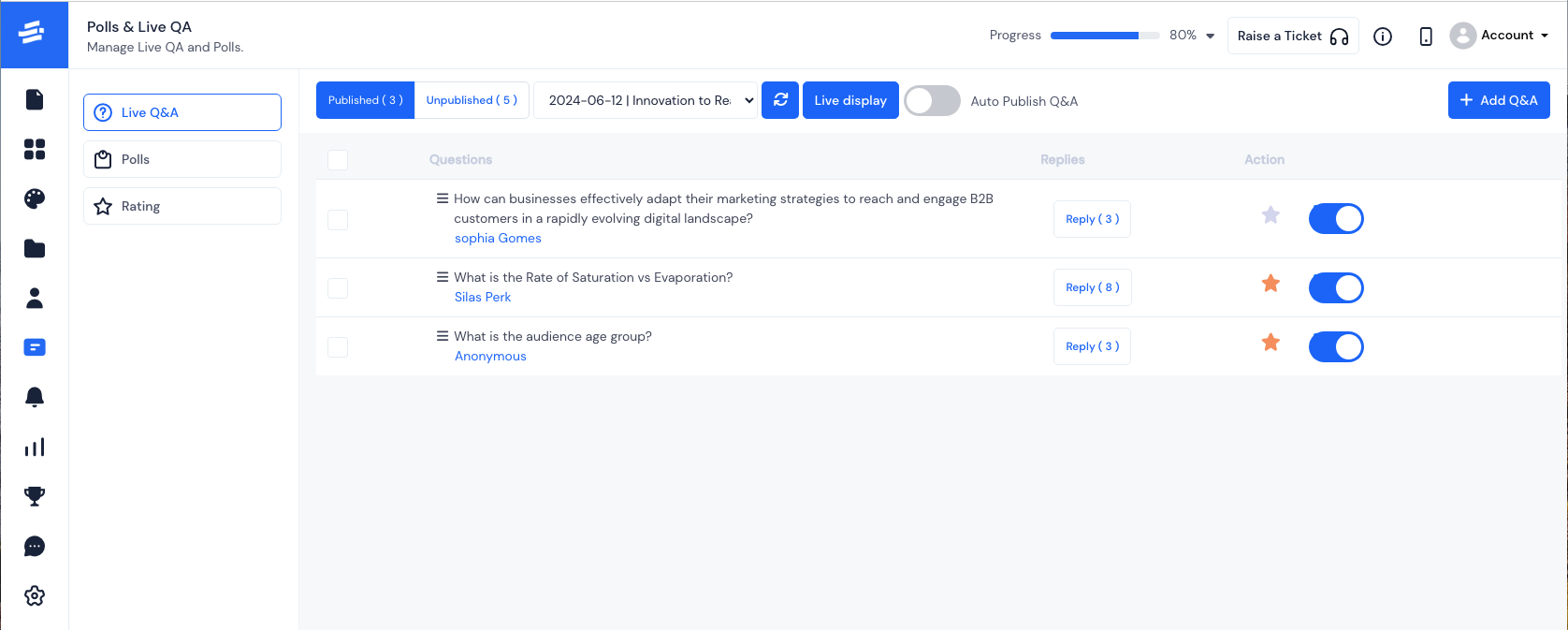
Ask a Question#
While primarily designed for attendees, the host (admin or speaker) also has the ability to contribute by adding a new question.
To add a new question, just go to Polls & Live Q&A > Live Q&A. A session will be selected by default but you can select any other session from the session's dropdown as required.
Click on the Add Q&A button. The Create Live Q&A pop-up window will appear.
Here too you will have the option to select any session from the dropdown list.
Type in your Question in the What would you like to ask? field.
Click on Save and it's done. You can keep adding more Live Q&A as needed.
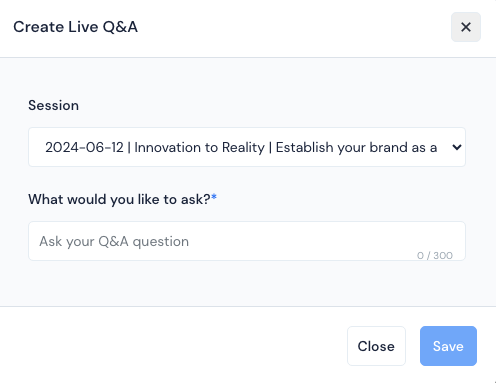
Some key points to keep in mind:#
You can rearrange the questions by simply dragging them up or down, in case you want to arrange them based on priority.
There's also an option to mark a question as important or unimportant by clicking on the star.
Note: The questions' visibility asked on the platform,can be controlled with the auto publish setting. If it's Enabled, the questions will be instantly visible to everyone. But if it's Disabled, you(admin) need to manually publish it.
Add a Reply#
You can reply to a question by clicking on the Reply button. It will open a pop-up listing all the replies received and you too can reply to it.
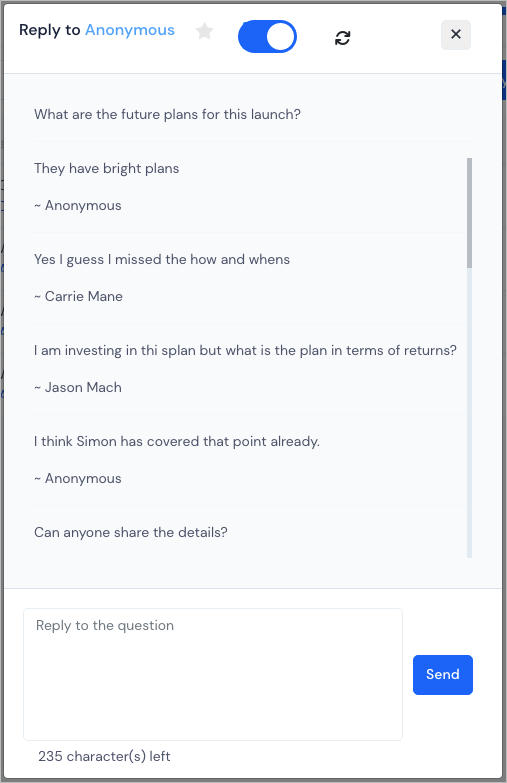
Live Display#
To make your sessions even more interactive with a bigger screen view, you can use the Live Q&A URL option. Just open this URL in any browser and you will have access to the live Q&A for your selected session.The moderator or speaker can select a question from the list of published questions, which will then be displayed on the screen and address to it.
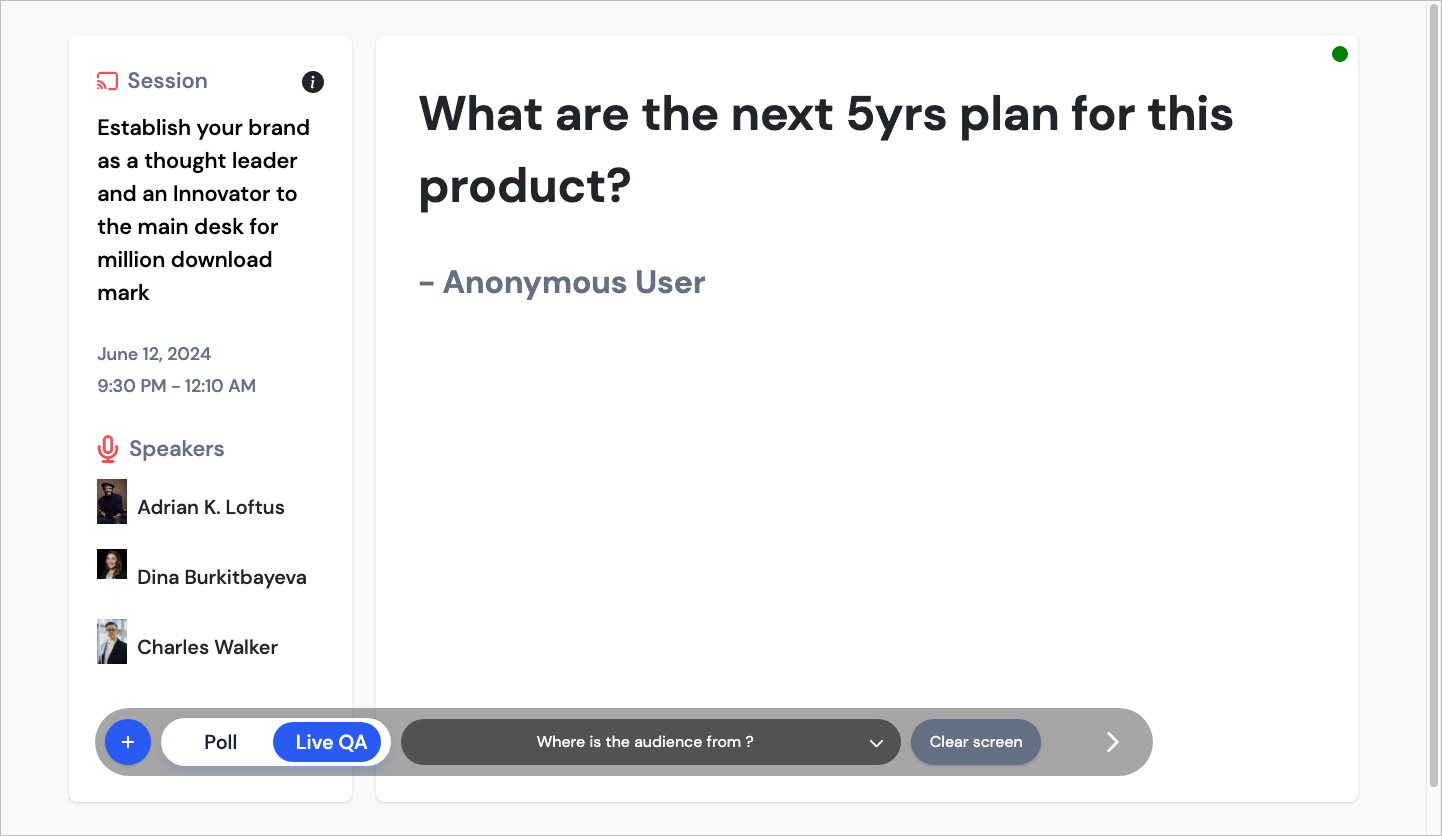
Note: Speaker/moderator can also create a question from a live display, in case anything important is not getting asked.