Custom Branding On Eventify
Eventify can help you create a cohesive brand image by customizing the appearance of your event app and event to reflect your brand's look and feel.
Here are the ways you can customise the event.
App Branding#
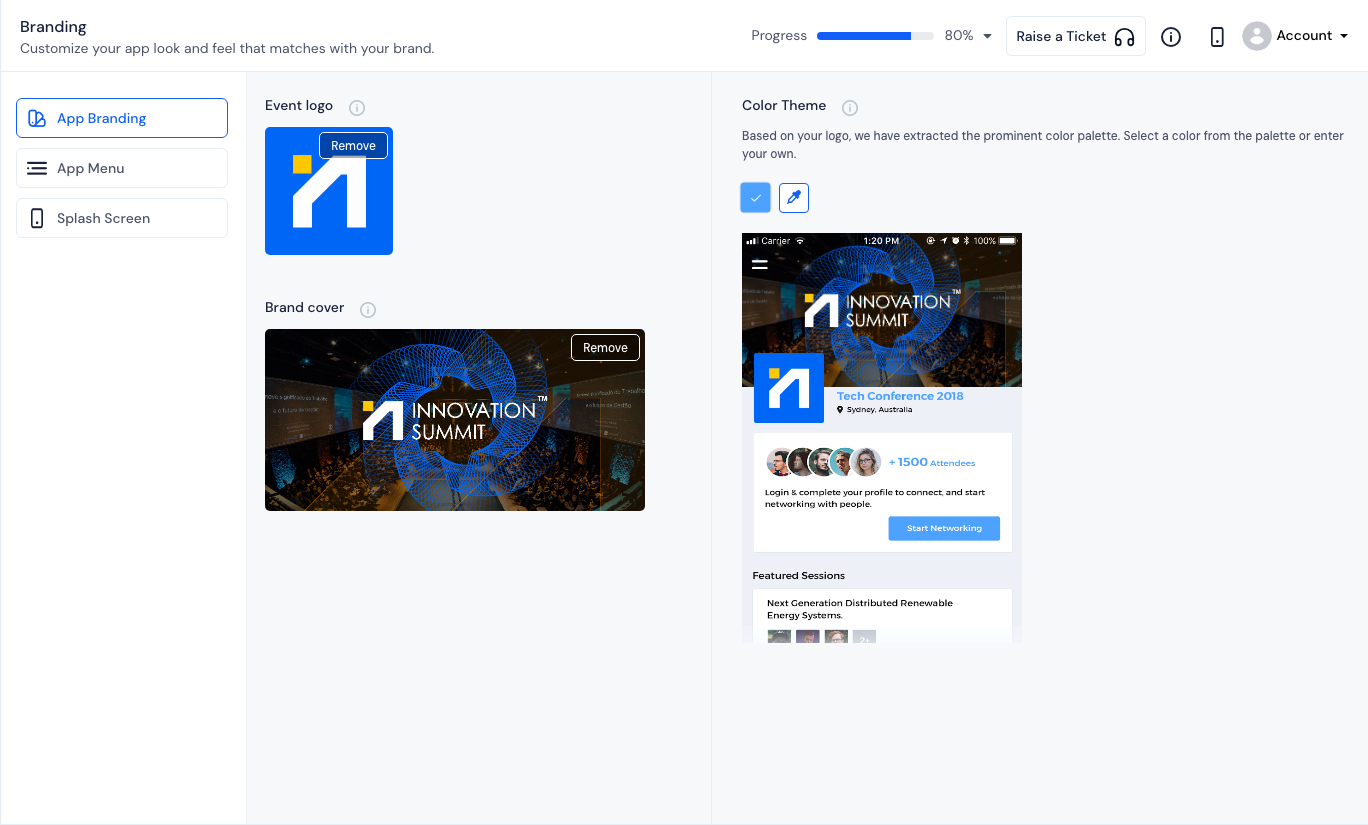
- To set your ‘Event Logo’ upload the logo of your event. This can also be used as the App icon(in case you want to use the same icons)
The icon should be in png format. Minimum 256px wide by 256px tall.
- To set the ‘Brand Cover' upload the cover image highlighting your brand. It will be displayed in the apps, on the Home screen.
The image should be in png format. Minimum 1920px wide by 1080px tall.
You can set the event's theme colour from ‘Color Theme’ option.
Eventify's smart colour algorithm will extract the prominent color palette based on your logo's primary colours and you can also select a color from the palette or even enter your own.
App Menu#
Eventify offers two types of menus
- Side Menu
- Bottom Menu (optional)
Side menu: The side menu items are based on the features you select for the event. You can drag to rearrange the features, in order of importance and the apps adn web will reflect it as ordered.
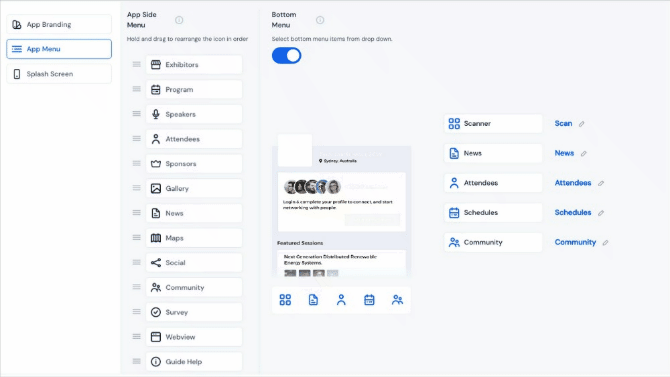
Bottom Menu: You can opt in to show the bottom menu on the event for further quick access for the users.
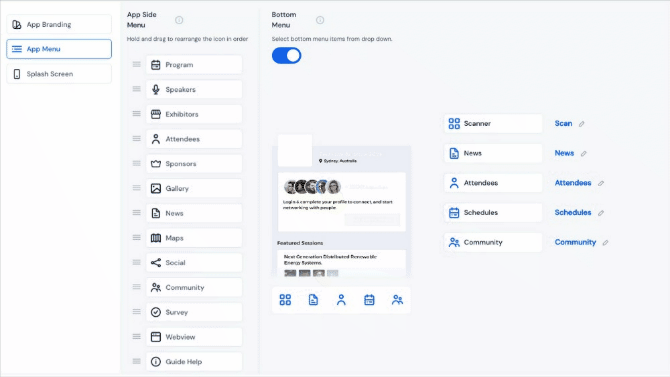
You can add minimum two and a maximum of 5 menu options from the list of seelcted features.
You can rename the bottom menu options names here to suit your need. For renaming side menu features go to 'Contents' option.
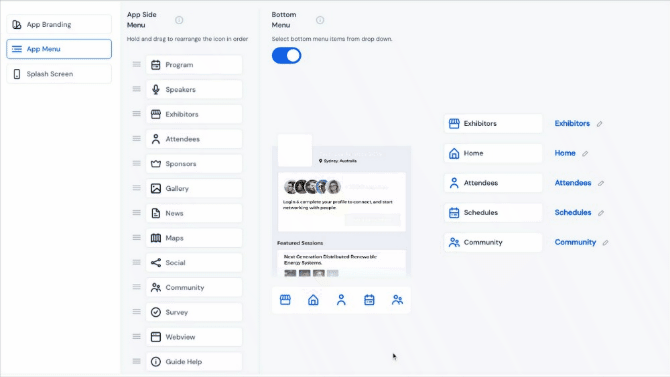
Splash Screen#
Adding a custom splash screen for iOS and Android is an optional step but you can upload them if you want to display your extensive branding while the user waits for the app to be ready.
If you wish to skip this step, the brand logo will be used as the splash image.
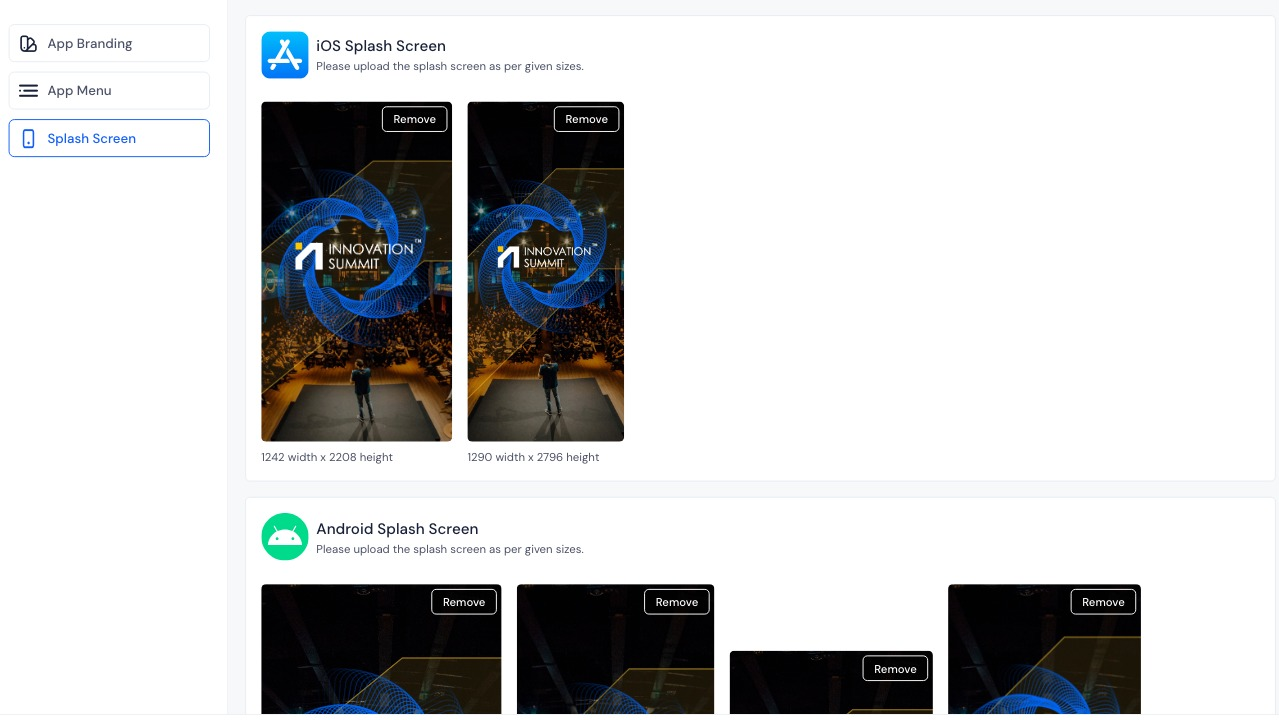
A customized event theme can help to make your event more engaging and enjoyable for attendees. By creating a unique and visually appealing experience, you can keep attendees interested and involved throughout the event.