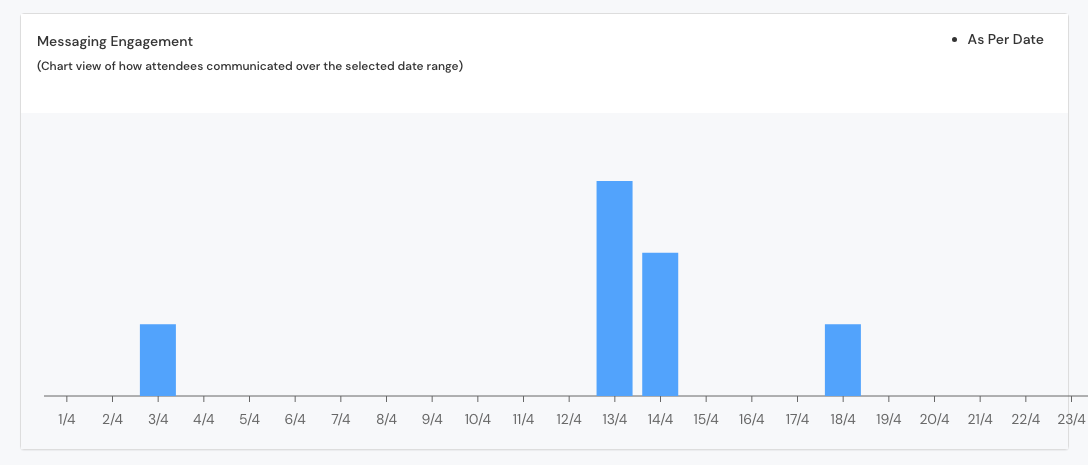How to analyze the chat interactions in my event?
The success of an event hinges on attendee engagement in direct networking activities. Meaningful interactions among attendees contribute significantly to the overall event outcome. To access the analytics data for the attendee messaging, you just need to Go to the Analytics option. You will get the Dashboard section initially. To access the attendee messaging data, simply click on the Attendee Messaging tab. The dates in the calendar can also be modified or adjusted as needed.
There are two sections of attendee messaging related data
Cards#
Message Sent: This indicates the total number of messages sent within the app during the event.
Chat Initiator: This represents the unique number of attendees who initiated at least one message.
Attendee Communication: It refers to the attendees who both sent and received at least one message.
Chat Receiver: This represents the unique number of attendees who received at least one message.
Attendee Message Threads: This shows the unique conversations or threads between attendees.
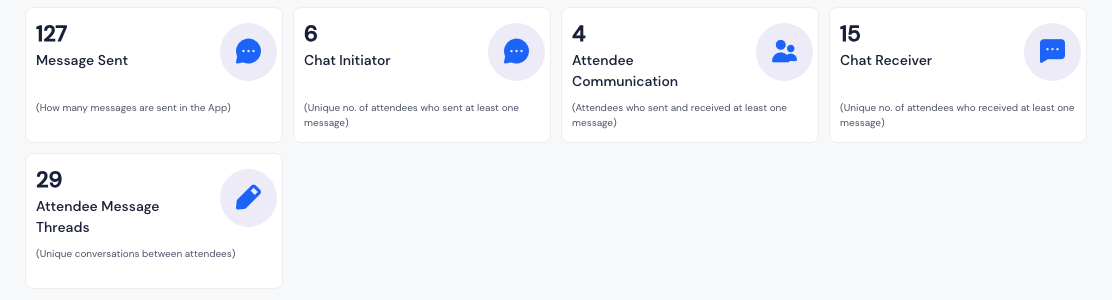
For the next data on the Attendee Chat Analytics section, you will find a comprehensive range of information pertaining to the different conversations happening in your event. This data includes-
Messaging Engagement#
It presents a chart view that effectively illustrates how attendees communicated during the selected date range. This tool offers valuable insights into the patterns and extent of communication among attendees on specific dates.